
Perceptive Content Errors
Error: The ImageNow Server network connection is temporarily unavailable. Try your request again later.

Resolution: Check the Connection Profile of the Perceptive Content client:
Server ID: siss-imnap-pap5.oit.duke.edu
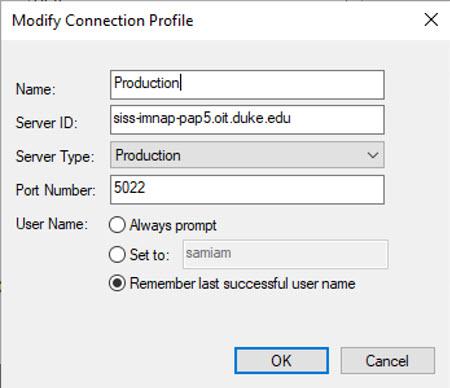
Error: The network connection to ImageNow Server has been disconnected.
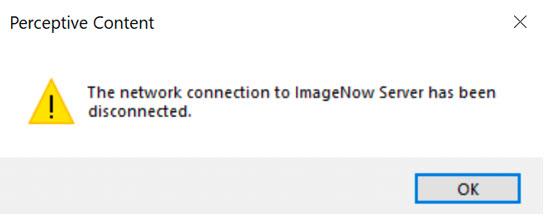
Resolution: You must be connected to the DukeVPN or on the Duke network to access Perceptive Content.
Error: The system cannot establish a connection. Re-enter User name and/or Password.
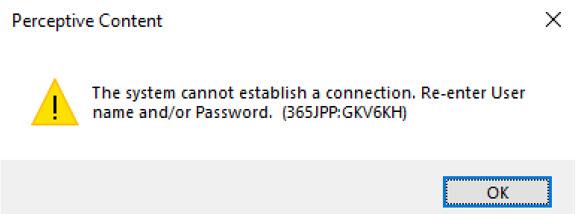
Resolution: User may have entered the wrong user name or password, user does not have an account, or the account is inactive in Perceptive Content.
Error: Could not find an application window that matches the “Application Plan name” application plan.
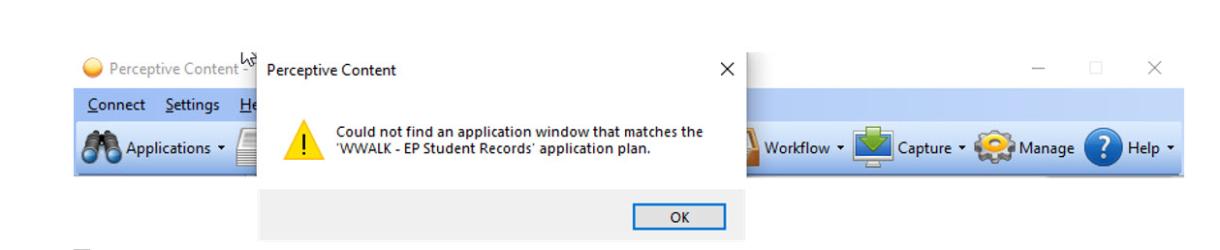
Resolution: DukeHub is not open in Chrome. The DukeHub linking page must be active in the background.
Error: Could not find PERCEPTIVE_PAGE_NAME] or Document keys are blank.
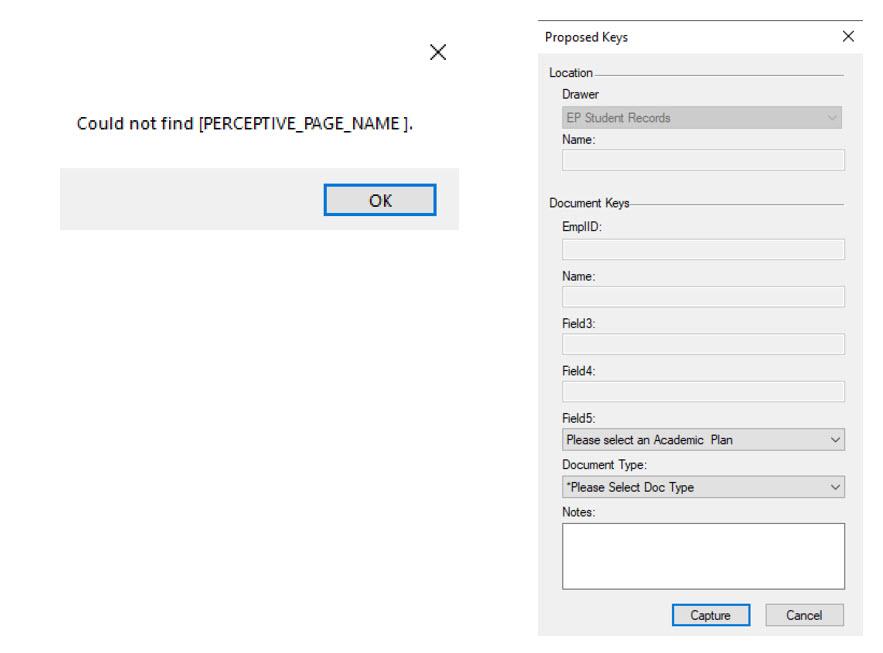
Resolution: The person is NOT on the correct DukeHub linking page. (Also, see #6 below)
Error: Your linking windows may not be loaded. Please attempt again, or contact your ImageNow administrator.
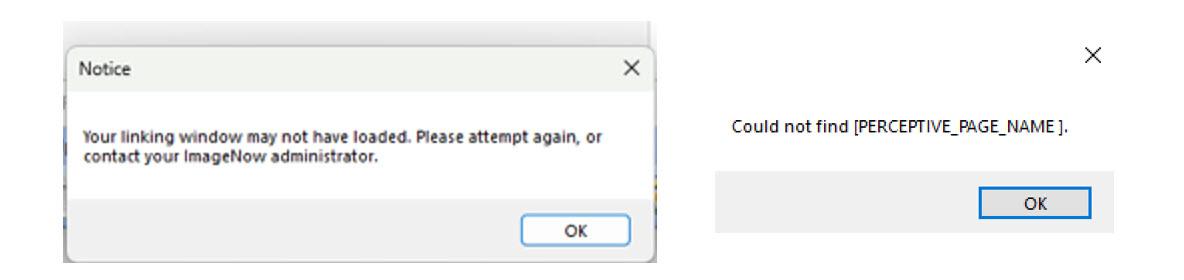
Resolution: Here is the information for resolving the linking issue. The Google Chrome workaround and the Perceptive Content hotfix will be needed on your computer.
You must have Admin rights to the computer to apply the workaround and hotfix. Your local IT support person will need to perform these steps below if you do not have Admin rights to your computer.
Google Chrome workaround
Add the following string/flag workaround to all of your Google Chrome shortcuts:
--disable-features=AccessibilityRestrictiveIA2AXModes
- Right click on the Google Chrome application shortcut and select properties. You may need to hover or pause over the shortcut for the menu with properties to appear.
Image

- In the Shortcut tab>Target field, you will see a path to chrome.exe. You will want to add the flag after a space to the end of the string: --disable-features=AccessibilityRestrictiveIA2AXModes
- It should look like this for Target:
- Google Chrome 64bit version:
- "C:\Program\Files\Google\Chrome\Application\chrome.exe" --disable features=AccessibilityRestrictiveIA2AXModes
Image
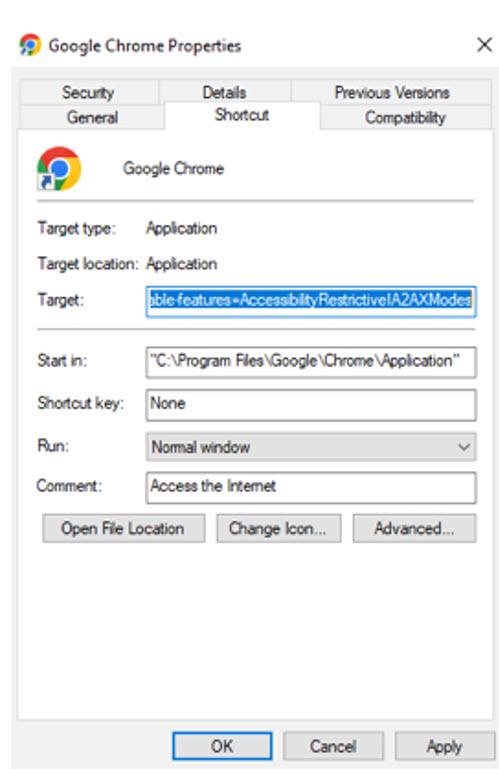
- "C:\Program\Files\Google\Chrome\Application\chrome.exe" --disable features=AccessibilityRestrictiveIA2AXModes
- Google Chrome 32bit version
- "C:\Program Files (x86)\Google\Chrome\Application\chrome.exe" --disable-features=AccessibilityRestrictiveIA2AXModes
Image
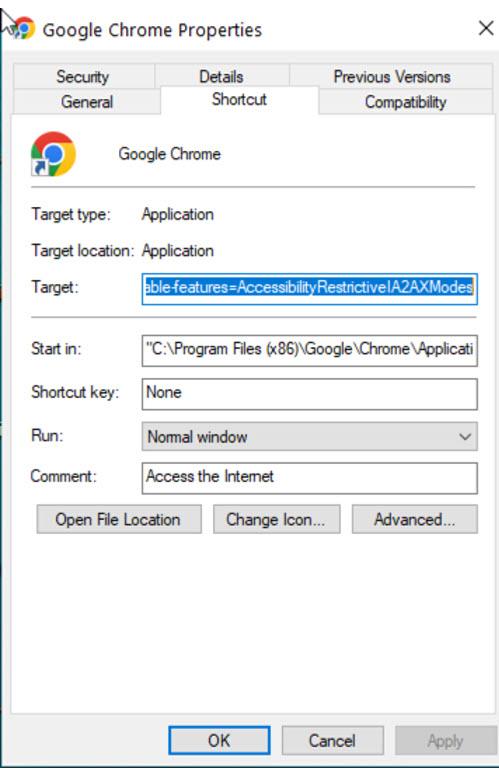
- "C:\Program Files (x86)\Google\Chrome\Application\chrome.exe" --disable-features=AccessibilityRestrictiveIA2AXModes
- Google Chrome 64bit version:
- After adding the flag to Chrome, you will need to restart Chrome by launching it from the shortcut you updated.
- You will need to update each Google Chrome shortcut that you have on your Desktop, Taskbar, etc.
Perceptive Content hotfix steps from Hyland
You must have Admin rights to the computer to apply the hotfix for the desktop client you will do the following steps:
- Download the hotfix executable builds by version (imagenow.exe and inmgmtconsole.exe from https://duke.box.com/s/92mqcdhl55qvarl8bddbh0c6w0gebbv9
- Go to the C:\Program Files (x86)\ImageNow\bin directory on the client's machine.
- Rename imagenow.exe in that directory to imagenow.old and inmgmtconsole.exe to inmgmtconsole.old
- After renaming the files, copy the hotfix builds in that directory C:\Program Files (x86)\ImageNow\bin
- Launch the Perceptive Content desktop client. Log into Perceptive Content and log out.
- Log into Perceptive Content again and attempt to link a document with DukeHub via Google Chrome.
Error: The system cannot create the document.
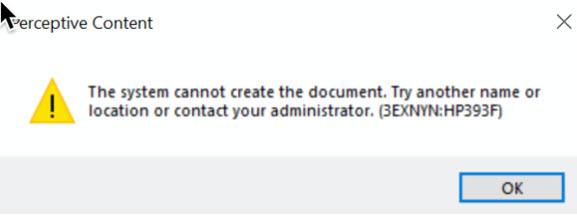
The error occurs when more than 40 characters have been inserted into a document key field when linking. (In the error message above, it was the Name (Field2). Perceptive Content only allows each document key to contain a maximum of 40 characters.
Resolution: Modify the Name field (Field2) to be 40 characters or less.
Issue: Perceptive Content client will not open on Windows 11/Windows 10 or you receive the error about msvcrt110.dll
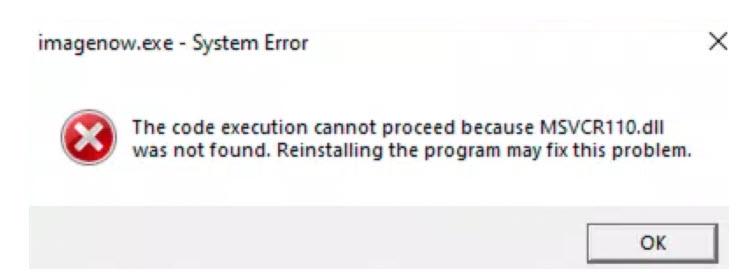
Resolution: The Visual C++ Redistributable for Visual Studio Update 4 32bit version needs to be installed. Select the following link: https://www.microsoft.com/en-us/download/details.aspx?id=30679
Error: Failed to read file (C:\Program Files (x86)\ImageNow\etc\in_hwfp.)
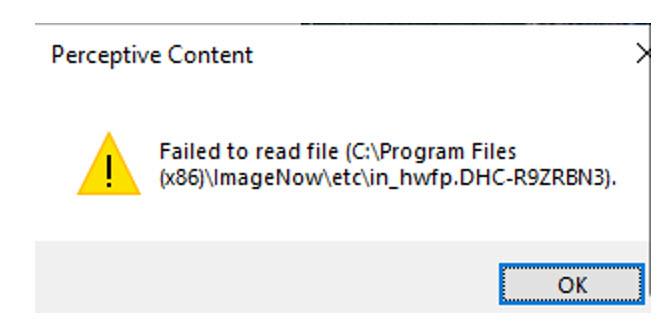
Resolution: This is a permission issue on your computer. This error occurs when the Windows user account does not have read and write access to the C\Program Files (x86)\ImageNow directory and subdirectories. Due to the lack of user permissions of the .etc directory, the Perceptive Content Client is unable to read the in_hwfp file.
Your local IT support person will need to grant the necessary permissions for the user by following these steps to resolve this issue:
- In Windows Explorer, go to the following folders:
- C:\ProgramData\ImageNow
- C:\Program Files (x86)\ImageNow
- Right click the ImageNow directory, and then click Properties.
- In the Security tab, click Edit.
- In the Group or user names section, click the applicable user or group.
- In the Permissions for Users section, select the Read and Write permissions check boxes and then click OK.
The user should be able to log in with the updated permissions.
List of DukeHub Linking pages
The student's record must be open in the DukeHub page in the Chrome browser.
- EP Student Records link using Student Admin Center:
- Student Admin Center Page - Campus Community>Student Admin Center (Student)
- Student Center tab or Academics tab
- Student Admin Center Page - Campus Community>Student Admin Center (Student)
- DIV Student Records link using Student Admin Center:
- Student Admin Center Page - Campus Community>Student Admin Center (Student)
- Student Center tab or Academics tab
- Student Admin Center Page - Campus Community>Student Admin Center (Student)
*Most Student Records offices (OURS, Deans, DGSA, etc.) link using the Student Program/Plan page>Student Plan tab (You must click the ImageNow Linking button - -it will gray out then you can link:
- Records and Enrollment>Career and Program Information>Student Program/Plan
Image
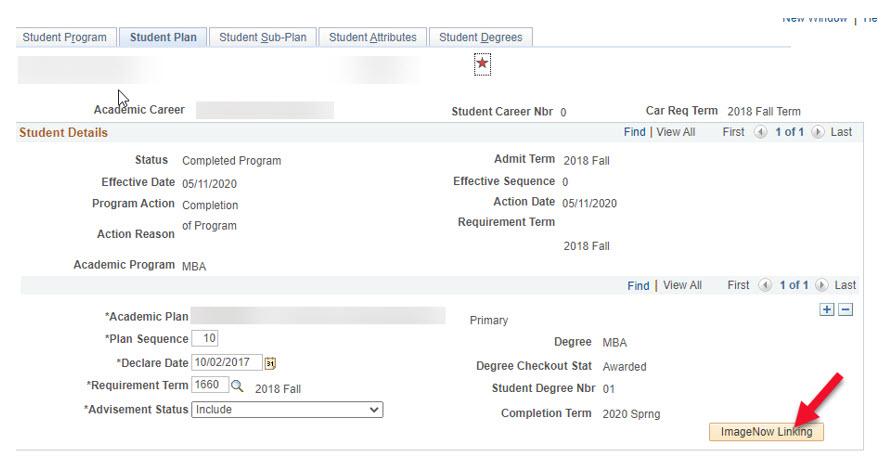
Registrars (OUR) only:
- Course Catalog
- Curriculum Management>Course Catalog>Course Catalog
- Du Catalog Imaging tab (Custom page)
- Curriculum Management>Course Catalog>Course Catalog
- Schedule Class Meetings
- Curriculum Management>Schedule of Classes>Schedule Class Meetings
- DU Class Imaging tab (Custom page)
- Curriculum Management>Schedule of Classes>Schedule Class Meetings
- Athletic Participation
- Campus Community>Personal Information (Student)>Participation Data (Student)>Athletic Participation
- DU Sport Imaging tab (Custom page)
- Campus Community>Personal Information (Student)>Participation Data (Student)>Athletic Participation
- View Customer Account
- Student Financials>View Customer Accounts
- Post Student Payments
- Student Financials>Cashiering>Post Student Payments
- Post Student Transaction
- Student Financials>Charges and Payments>Post Student Transaction
- Review Student Payments
- Student Financials>Cashiering>Review Student Payments
- Collect Department Receipts
- Student Financials>Cashiering>Collect Department Receipts
- Review Department Receipts
- Student Financials>Cashiering>Review Departmental Receipts
- Duke Cash Out
- Student Financials>Cashiering>Cash Management>Duke Cash Out
- Review Duke Cash Out
- Student Financials>Cashiering>Cash Management>Interim Deposit Detail
- Refund With Extra Amount
- Student Financials>Refund>Refund With Extra Amount
- Review Tender by Cashier
- Student Financials>Cashiering>Balance by Business Day>Review Tender by Cashier
- Student Admin Center
- Campus Community>Student Admin Center (Student)
- FA Imaging
- Financial Aid>FA Imaging Page
- Immunizations and Health
- Campus Community>Personal Information>Health Information>Immunizations and Health
| WWALK - BO Collect Dept Receipts | WWALK - PPS Student Records |
| WWALK - BO Duke Cash Out | WWALK - PTD Student Records |
| WWALK - BO Post Student Payments | WWALK - SH Immunizations |
| WWALK - BO Post Student Transaction | WWALK - SH Immunizations Health Sciences |
| WWALK - BO Refund with Extra | WWALK - SL Student |
| WWALK - BO Review Dept Receipts | WWALK - SM Course Catalog |
| WWALK - BO Review Duke Cash Out | WWALK - SM Financial Aid |
| WWALK - BO Review Student Payments | WWALK - SM Student Records |
| WWALK - BO Student Admin Center | WWALK - SM Transcript Capture |
| WWALK - BO Student Receipts | WWALK - SM3 3rd Year Student Records |
| WWALK - BO Tender by Cashier | WWALK - SM3 Student Admin Academics |
| WWALK - BO View Customer Accounts | WWALK - SON Financial Aid |
| WWALK - DIV Field Education | WWALK - SONR Matriculated |
| WWALK - DIV Financial Aid | WWALK - UAUD Matriculants |
| WWALK - DIV Stdnt Admin Ctr Academics | WWALK - UD Health Professions |
| WWALK - DIV Student Records | WWALK - UD Student Record |
| WWALK - EP Student Records | WWALK - UFA Student |
| WWALK - FQ Financial Aid | WWALK - UR Athletic Eligibility |
| WWALK - FQR Cross Enrollment | WWALK - UR Course Catalog |
| WWALK - FQR Program Managers | WWALK - UR Grade Rosters |
| WWALK-FQR Student Records | WWALK - UR Schedule |
| WWALK - GA Matriculated | WWALK - UR Student Records |
| WWALK - GA Matriculated Restricted | WWALK - UR Veteran Cert Chap 31 |
| WWALK - GE Student Records | WWALK - WATTS FA |
| WWALK - GS Committee From DGSA | WWALK - WT Post Student Payment |
| WWALK - GS CONF TRAV Form | WWALK - WT Quick Post |
| WWALK - GS SRF Form | WWALK - WT Refund with Extra Amount |
| WWALK - KGRD Matriculated | WWALK - WT Student Records |
| WWALK - LAW Student Records | WWALK - WT Tender by Cashier |
| WWALK - NSOE Financial Aid | WWALK - WT View Customer Accounts |
| WWALK - NSOE Student Records |