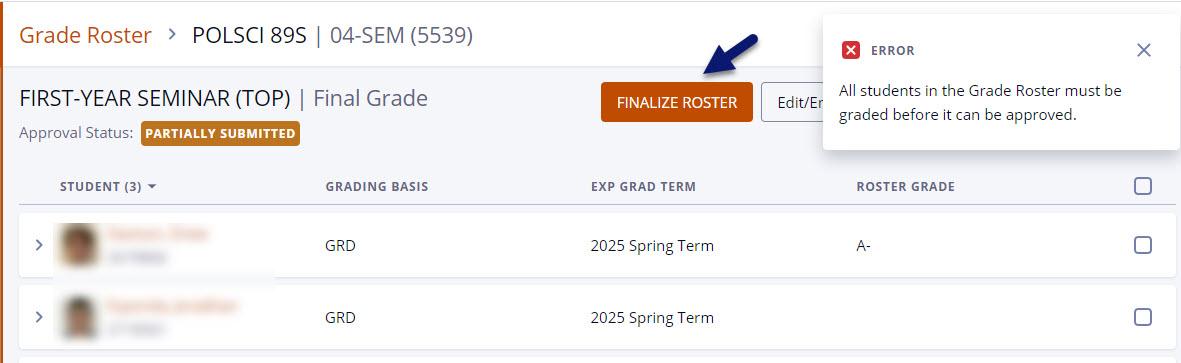Select the Grade Roster menu item in DukeHub:

To enter Mid-Term or Final Grades:
1. Select View Details for the appropriate grade roster to grades for the term:
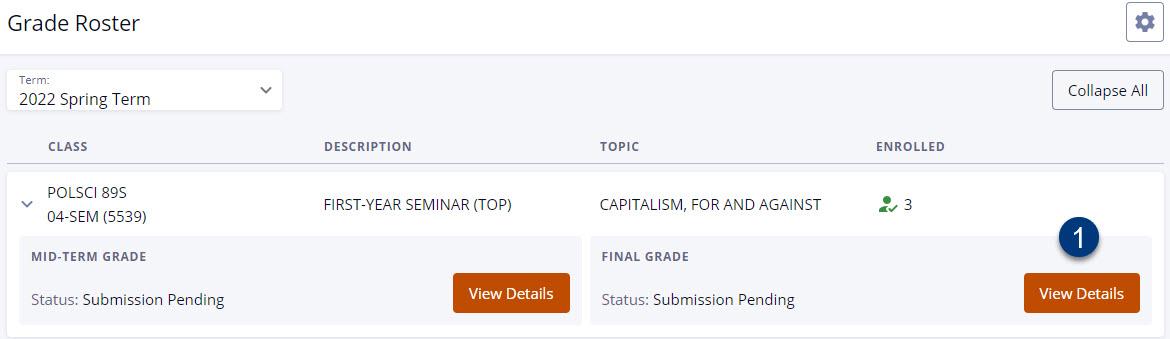
2. Enter the Roster Grade for students. Select Submit Grades to submit the partial grade roster if you are not ready to grade the full roster.
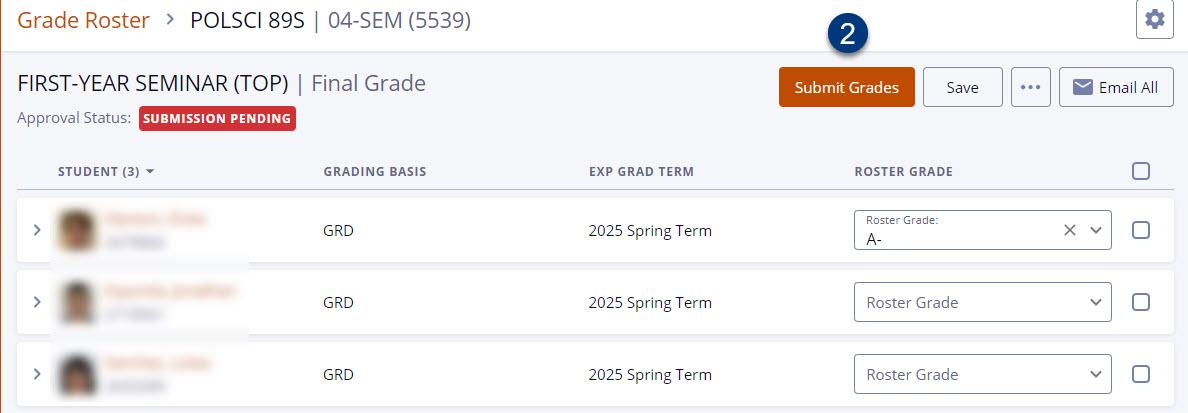
Select the Continue button to proceed.

3. The Approval Status will update to PARTIALLY SUBMITTED. The partially submitted grades on the roster will be picked up in the Office of University Registrar's hourly posting process.

4. The grade roster will update with an Official Grade column once grades have posted.

5. Select the Edit/Enter Grades button to grade the remaining students on the grade roster.

Select the Continue button to proceed.
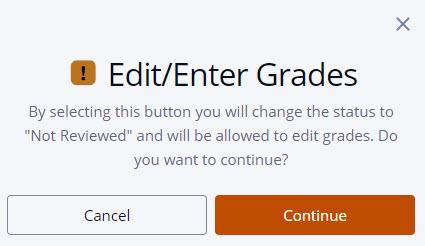
6. Enter the Roster Grade for the remaining students. Select Submit Grades and then select the Continue button to proceed.

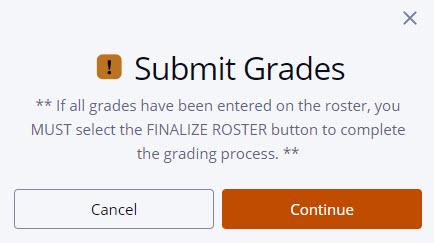
7. Select FINALIZE ROSTER once all grades are entered to submit the completed grade roster to the Office of the University Registrar for hourly posting.
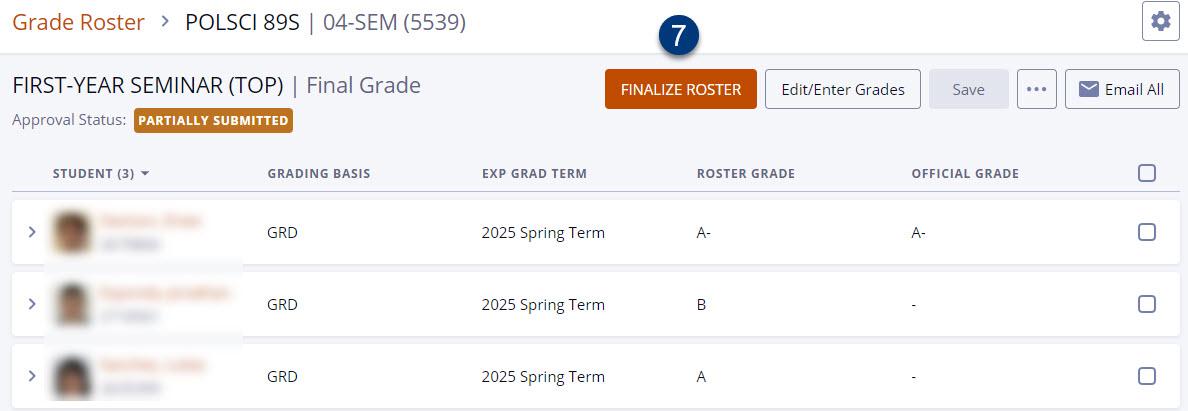
Select the Continue button to change the Approval Status from PARTIALLY SUBMITTED to ALL GRADES SUBMITTED.
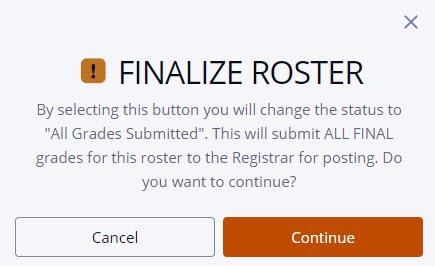
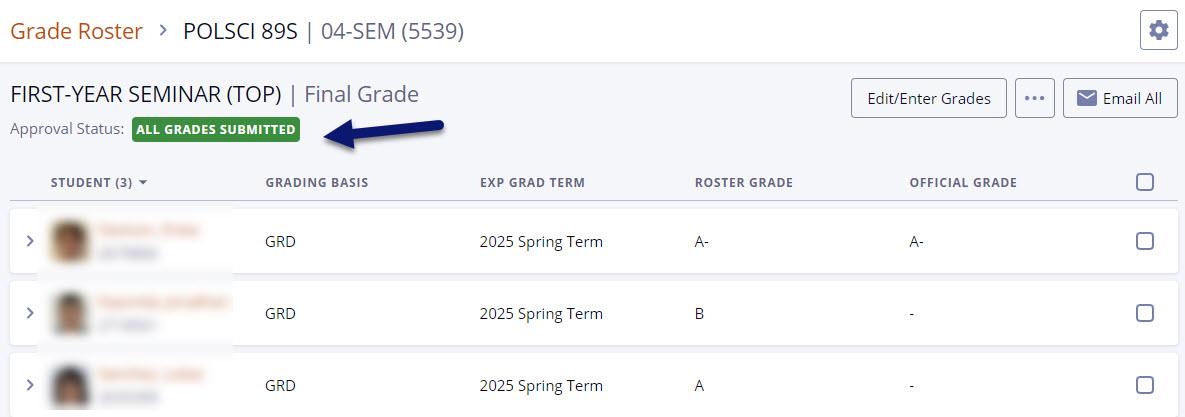
The grade roster will update with an Official Grade column populated once grades have posted. The Approval Status will update to POSTED. Grades are posted hourly.

*Note: Edit/Enter Grades button will no longer be available once grades have been submitted for posting.
**Note: Partial grade post process does not use the FINALIZE ROSTER button. An error message (example below) will appear if the button is selected and all grades have not yet been submitted.